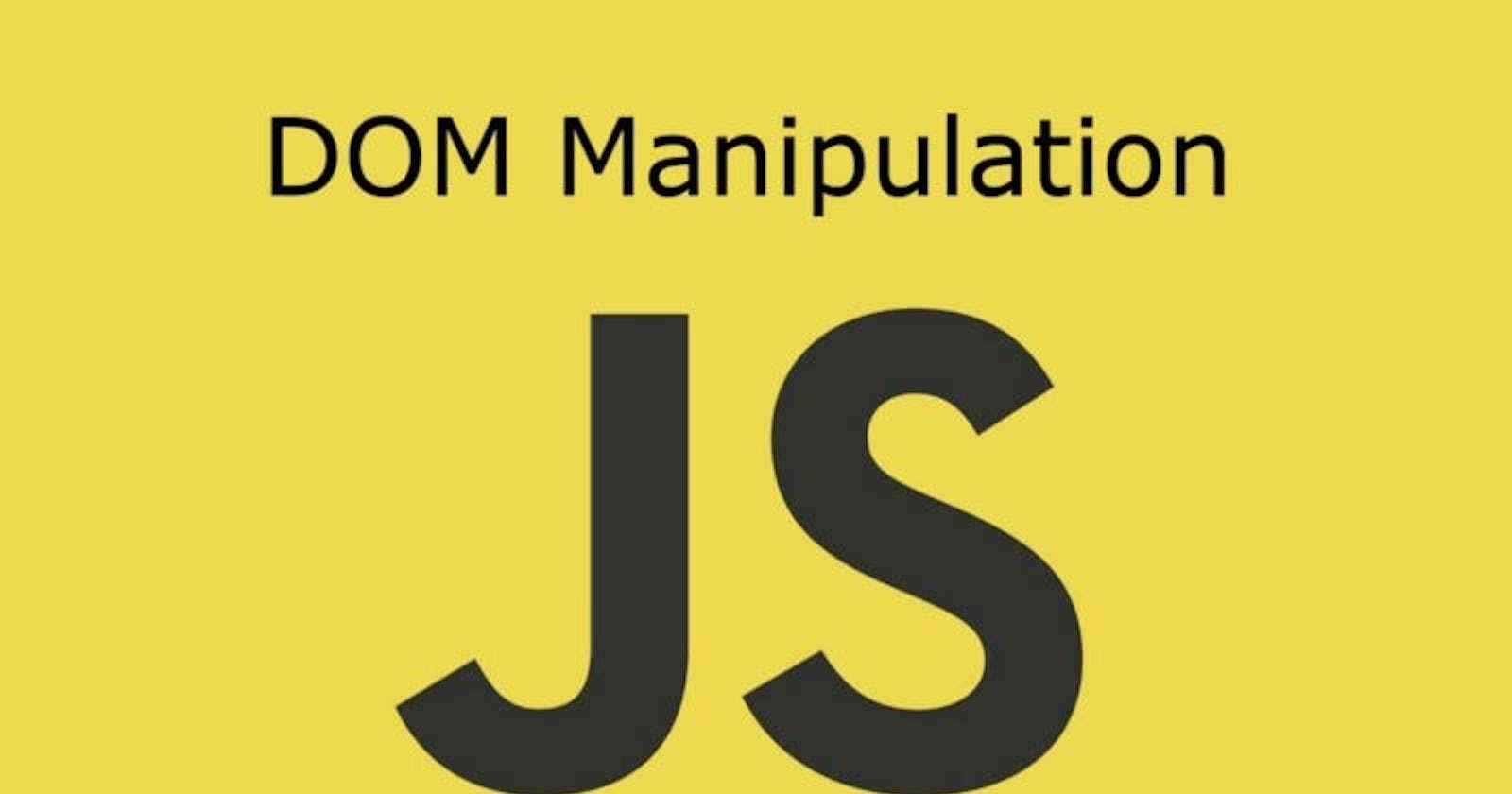Table of contents
- Selecting Elements in the DOM
- getElementById()
- getElementByClassName()
- querySelector()
- Selecting Multiple Elements in the DOM
- querySelectorAll()
- getElementByTagName()
- Traversing the DOM
- Upward traversing
- Using parentElemet or parentNode
- Sideways traversing
- Using nextElementSibling and previousElementSibling
- Downward Traversing
- Selecting children Element
- Creating HTML Elements in JavaScript
- Inserting Elements
- Removing and Replacing Elements
- Cloning DOM Nodes
Document Object Model or DOM is a programming interface that allows JavaScript to manipulate elements in an HTML document.
When an HTML code is loaded in a browser, the browser parses it. In order to make these web pages and HTML documents dynamic, the browser lets JavaScript tap into the power of the DOM to access nodes and elements within the HTML file in a hierarchical form.
DOM can easily be seen as an Application Programming Interface (API) for accessing and manipulating HTML files.

In this article, we will look at how to use the document object to select elements, traverse the DOM, insert, remove, and replace elements
Selecting Elements in the DOM
You can select elements within the Document Object Model (DOM) using various methods available through the document object. These methods allow you to select either a single element or multiple elements. These methods are:
getElementById()
document.getElementById() access elements with a specific id that matches the one mentioned in the string.
<html>
<head>
<title>DOM Manipulation</title>
<script src="./app.js" defer></script>
</head>
<body>
<h1 id="heading"> JavaScript getElementById()
</h1>
<ul class="parent">
<li class="item">First Item</li>
<li class="item">Second Item</li>
</ul>
</body>
</html>
const element = document.getElementById("heading");
The id is unique within an HTML document. However, HTML is a forgiving language. If the HTML document has multiple elements with the same id, the document.getElementById() method returns the first element it encounters. In cases where the ID given does not exist, it returns null.
getElementByClassName()
document.getElementByClassName() is used to access elements with specific class names. These names would be passed as arguments to the method when it is called.
It returns an array-like (not everything you can do on an array works there) object of the child elements with a specified class name.
These arrays are called HTML collections and are different from true Javascript arrays. Therefore, not all array operations can work with these HTML collections.
Just like document.getElementById(), document.getElementByClassName() method returns the first element it encounters. In cases where the class name given does not exist, it returns null.
Here is a code snippet that describes how getElementsByClassName() works with HTML elements:
<html>
<head>
<title>DOM Manipulation</title>
<script src="./app.js" defer></script>
</head>
<body>
<nav>
<ul class="parent">
<li class="item">First Item</li>
<li class="item">Second Item</li>
</ul>
</nav>
</body>
</html>
const items = document.getElementsByClassName("item");
In the code snippet, the first element with the class item is selected and stored in a variable items.
querySelector()
document.querySelector() is a method that allows you to select the first element that matches the CSS selector.
<html>
<head>
<title>DOM Manipulation</title>
<script src="./app.js" defer></script>
</head>
<body>
<nav>
<ul>
<li class="item">First Item</li>
<li class="item">Second Item</li>
<li class="item">Third Item</li>
</ul>
</nav>
</body>
</html>
const items = document.querySelector("li");
console.log(items);
In this code, the js script uses the document.querySelector("li") to select the first li element.
Selecting Multiple Elements in the DOM
When it comes to selecting multiple elements within the DOM, there are several methods you can use. These methods typically return a collection of elements that matches specific criteria. Here are some commonly used approaches:
querySelectorAll()
document.querySelectorAll() is used to select all elements with a CSS selector. It returns a static NodeList of elements. This means that it does not change or reflect when tag names are deleted to added.
<html>
<head>
<title>DOM Manipulation</title>
<script src="./app.js" defer></script>
</head>
<body>
<nav>
<ul>
<li class="item">First Item</li>
<li class="item">Second Item</li>
<li class="item">Third Item</li>
</ul>
</nav>
</body>
</html>
const items = document.querySelectorAll("li");
console.log(items);
From the above JavaScript code, we can easily select all the elements with the li CSS selector.
P S: This should not be confused with querySelector(). querySelector() selects just the first element with a specific CSS selector. While querySelectorAll() selects all elements with a specific CSS selector
getElementByTagName()
document.getElementByTagName() allows the selection of all elements that match a tag name. It returns a live HTMLCollection of elements. This means that it automatically reflects changes when tag names are deleted to added. For example,
<html>
<head>
<title>DOM Manipulation</title>
<script src="./app.js" defer></script>
</head>
<body>
<h1>Tag Name 1</h1>
<p>This is for some random text</p>
<h1>Tag Name 2</h1>
<p>This is for some more random text</p>
<h1>Tag Name 3</h1>
<p>This is for some other random text</p>
</body>
</html>
const headings = document.getElementsByTagName("h1");
console.log(headings);
In the JavaScript code snippet, all of the elements with the tag name h1 are selected and displayed.
Traversing the DOM
DOM Traversing is the process of moving or selecting an element from another element.
It involves navigating the Document Object Model(DOM) tree to access and manipulate elements.
Traversing can occur in three directions:
Upwards
Sideways
Downwards
Upward traversing
This involves accessing a child element from its parent element or ancestors. The most common method used for upward traversing is parentElement().
Using parentElemet or parentNode
You can traverse up the DOM using parentElement() or parentNode(). This lets you access the element/node that encloses the current element.
<html>
<head>
<title>DOM Manipulation</title>
<script src="./app.js" defer></script>
</head>
<body>
<ul class="parent">
<li class="child">First Item</li>
<li class="child">Second Item</li>
<li class="child">Third Item</li>
</ul>
</body>
</html>
const item = document.querySelector(".child");
const parentN = item.parentNode
const parentEl = item.parentElement
console.log(parentN);
console.log(parentEl)
In the JavaScript code snippet, the first element with the class child is selected and stored in a variable item. Now, we can use the parentNode and parentElement methods to access this element's parent node and parent element.
Sideways traversing
This involves moving between elements that share the same parent. These elements are also referred to as sibling elements. The most common methods used for sideways traversing are nextElementSibling and previousElementSibling
Using nextElementSibling and previousElementSibling
When navigating the DOM sideways we can select the next element using nextElementSibling and select the previous element using previousElementSibling.
<html>
<head>
<title>DOM Manipulation</title>
<script src="./app.js" defer></script>
</head>
<body>
<ul class="parent">
<li class="child">First Item</li>
<li class="child">Second Item</li>
<li class="child">Third Item</li>
</ul>
</body>
</html>
const firstItem = document.querySelector("li");
console.log(firstItem.nextElementSibling);
const secondItem = document.querySelectorAll("li")[1];
console.log(secondItem.previousElementSibling);
This might be a bit confusing so let’s break down the code:
Line 1 we select the first element with the tag name li and store it in a variable named firstItem.
Line 2 we easily access the next element of the firstItem using the nextElementSibling method.
In line 3 we use querySelectorAll() to access all elements with the tag li, then we use the index [1] to select just the second element with the tag li, storing it in a variable named secondItem”
Line 4 we easily access the previous element of secondItem using the previousElementSibling() method.
PS: This should give further clarity on the differences between querySelector() and querySelectorAll() and how they are used.
Downward Traversing
This involves moving from a parent element to its child elements. In navigating the DOM downwards, we can use the children property to select direct descendants of the current element.
Selecting children Element
In navigating the DOM downwards, we can use the children property to select direct descendants of the current element.
<html>
<head>
<title>DOM Manipulation</title>
<script src="./app.js" defer></script>
</head>
<body>
<ul class="parent">
<li class="child">First Item</li>
<li class="child">Second Item</li>
<li class="child">Third Item</li>
</ul>
</body>
</html>
const parent = document.querySelector(".parent");
const children = parent.children;
In the JavaScript code snippet, the first element with the class parent is selected and stored in a variable parent. Now, we can use the children method to access the descendants of the element.
Creating HTML Elements in JavaScript
We can create new HTML elements from a Javascript code using the document.createElement() method. This method takes an argument of the type of element we want to create.
For example:
<html>
<head>
<title>DOM Manipulation</title>
<script src="./app.js" defer></script>
</head>
<body>
<ul class="parent">
<li class="child">First Item</li>
<li class="child">Second Item</li>
<li class="child">Third Item</li>
</ul>
</body>
</html>
We can use the createElement() method to create a new <li> element in JavaScript code.
const newList = document.createElement("li");
Now, we can easily add some content to the newList using the textContent method;
const newList = document.createElement("li");
newList.textContent = "Fourth Item";
console.log(newList)
The output would be "Fourth Item".
Quite interesting, isn't it? With this, we can easily add elements and text content into existing HTML code in just a few lines of code. We can now go ahead to insert this into the existing list in the HTML code as a fourth Item.
Inserting Elements
We have seen how we can select and create elements, now we can easily insert elements in the DOM.
We can easily do this using the append() or appendChild() method. For example, we would use one of these to insert a new list as the Fourth Item in the HTML code.
<html>
<head>
<title>DOM Manipulation</title>
<script src="./app.js" defer></script>
</head>
<body>
<ul class="parent">
<li class="child">First Item</li>
<li class="child">Second Item</li>
<li class="child">Third Item</li>
</ul>
</body>
</html>
const items = document.querySelector("ul")
const newList = document.createElement("li");
newList.textContent = "Fourth Item";
items.appendChild(newList);
In the preceding code, the ul element and stored in a variable items. Then we create a new li element using the createElement method, storing it in a variable newList. We easily add some content to it using the textElement method.
To add newList to items, we use the append method while passing newList as the parameter. The updated list would be updated to;
First Item
Second Item
Third Item
Fourth Item
Removing and Replacing Elements
Just as we can select and insert elements into the DOM, we can also easily remove elements from the DOM using the remove() method.
For example, let us remove the first item from the list with this method. We would first select the first li element using querySelector and store it in a variable firstItem.
const firstItem = document.querySelector("li");
firstItem.remove();
document.querySelector("li");
Using the remove() method, we deleted the first list from the HTML list, which would now be updated to:
Second Item
Third Item
In cases where we just want to replace the element and not get rid of them, we can use the replaceWith() method.
const newList = document.createElement("li");
newList.textContent = "Fourth Item";
const firstItem = document.querySelector("li")
firstItem.replaceWith(newList);
The list would be updated to:
Fourth Item
Second Item
Third Item
Cloning DOM Nodes
We can clone a Node using the cloneNode() method. This would return a brand new node and keep the old node. It takes an optional argument which is a boolean argument that is, either true or false.
By default, it is set at false, and in this case, only the selected element is cloned without any nested element.
<html>
<head>
<title>Cloning DOM Nodes</title>
<script src="./app.js" defer></script>
</head>
<body>
<ul class="parent">
<li class="child">First Item</li>
<li class="child">Second Item</li>
<li class="child">Third Item</li>
</ul>
</body>
</html>
const items = document.querySelector("ul");
const clone = items.cloneNode(false);
console.log(clone);
The output would be:
<ul class="parent"> </ul>
When the argument is passed as true, all descendants of the selected element will be cloned.
const items = document.querySelector("ul");
const clone = items.cloneNode(true);
console.log(clone);
The output in the console would be:
<ul class="parent">
<li class="child">First Item</li>
<li class="child">Second Item</li>
<li class="child">Third Item</li>
</ul>